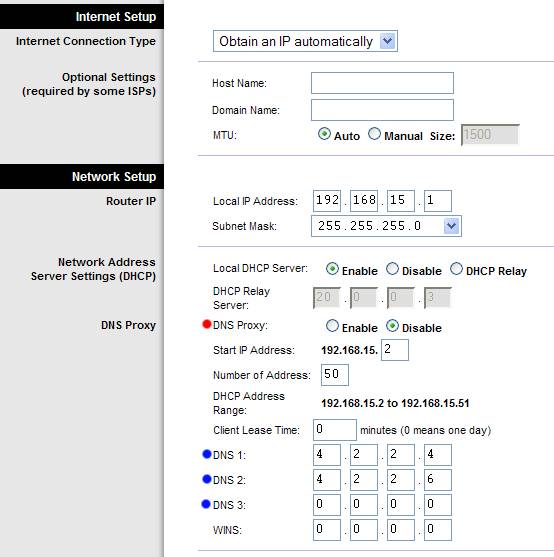Disabling the DNS Proxy in the WRTP54G/RTP300 Vonage Routers
DNS stands for Domain Name Services. It is the process that your
computer uses to translate friendly names like www.yahoo.com to useful
IP addresses like 1.2.3.4 so your computer can find the server it wants
to talk to.
The WRTP54G and RTP300 employ what is called a "DNS Proxy", which means
that your computer asks the router for an address, and the router asks
the DNS servers provided by your Internet Service Provider. Normally,
this is useful. However, the DNS Proxy in these routers is weak, and
prone to failure.
The basic steps for disabling the DNS proxy on the WRTP54G/RTP300 are as follows:
1. Log into the router.
2. From the main configuration screen, disable the DNS Proxy (marked in the picture with a red dot).
3. Click "Save Settings" when you are done.
(For the moment, you can ignore the DNS entries with the blue dots, just leave these as 0.0.0.0 for now).
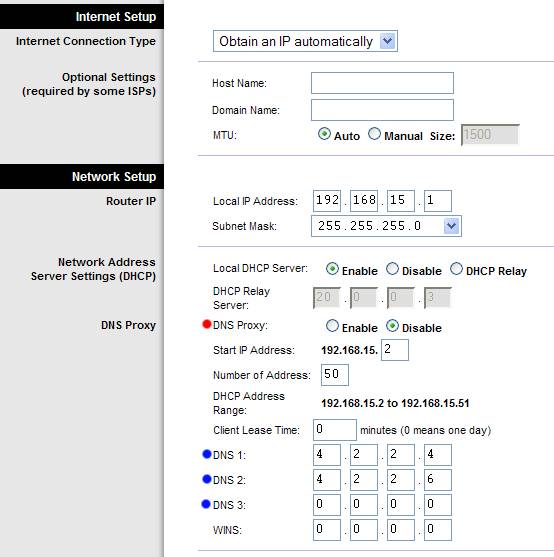
Next, restart your computer (or type ipconfig /release followed by ipconfig /renew) to get the new DNS settings to your computer. You should now find that things work a lot better.
Optional step: The DNS servers that some Internet Service Providers use
occasionally leave a little to be desired in terms of speed or reliability. There
are several public-use DNS addresses if you want or need to use them, they are 4.2.2.2,
4.2.2.3, 4.2.2.4, 4.2.2.5, and 4.2.2.6.
Try pinging (PING address at the command line) your ISP's DNS servers (IPCONFIG /ALL at the command line will list them for you), then pinging the public ones above. You may find that the public ones are faster. In that case, use the DNS Server entries (marked with blue dots in the picture above) to override your ISP's DNS servers to the public ones.
About this page