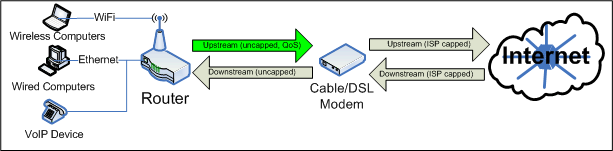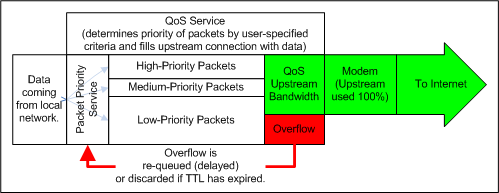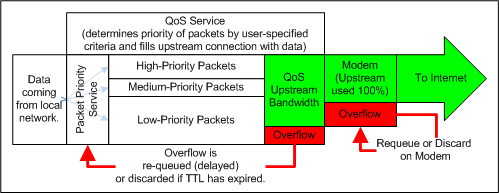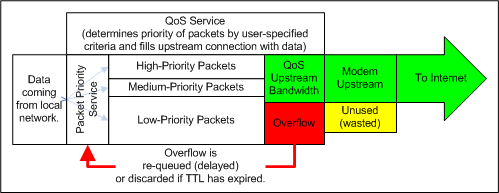1. What is QoS?
QoS stands for "Quality of Service". It is a means to prioritize
network traffic, to help ensure that the most important data gets
through the network as quickly as possible.
2. How does it work?
QoS works by slowing unimportant packets down, or in the cases of
extreme network traffic, throwing them away entirely. This leaves
room for important packets to reach their destination as quickly as
possible. Bascially, once your router is aware of how much data
it can enqueue on the modem at any given time, it can "shape" traffic
by delaying unimportant packets and "filling the pipe" with important
packets FIRST, then using any leftover space to fill the pipe up in
descending order of importance.
Since QoS cannot possibly speed up a packet, basically what it does is
take your total available upstream bandwidth, calculate how much of the
highest priority data it has, put that in the buffer, then go down the
line in priority until it runs out of data to send or the buffer fills
up. Any excess data is held back or "requeued" at the front of the
line, where it will be evaluated in the next pass.
"Importance" is determined by the priority of the packet.
Priorities range from "Low" or "Bulk" (depending on the router),
to "High" or "Premium". The number of levels and the exact
terminology depends on your router. As the names imply,
"Low"/"Bulk" priority packets get the lowest priority, while
"High"/"Premium" packets get the highest priority.
QoS packets may be prioritized by a number of criteria, including
generated by applications themselves, but the most common techniques
you will run into with Consumer grade routers are MAC Address, Ethernet
Port, and TCP/IP Port.
MAC Address prioritizes network
devices by their Media ACcess Address (MAC Address). This is a
long string associated with your network card or other network device.
Simply enter the MAC address and the priority and the router
takes care of the rest. Normally, the default priority for
unlisted devices seems (in my experience) to be set to "Low". So
if you have a machine that needs higher priority access to the
Internet, you'd set it to "Medium" or "High". Taking a single
device and setting it to "Low" will not have much effect. If you
want to lower the priority of a single machine, you have to instead
raise the priority of the other machines on the LAN.
Ethernet Port is the simplest to configure. Your router is equipped with a series of Ethernet sockets. Ethernet Port
priority allows you to say, for example, "anything plugged into Port 1
gets Low priority, while anything plugged into Port 2 gets High
priority". This is easier to configure than MAC Address priority,
of course, but you have to be careful when you rewire things, and it
doesn't work for wireless devices at all.
TCP/IP Port allows you some
level of control over applications, rather than devices. For
example, you might decide that web browsing (port 80) should get
priority over FTP (ports 20 and 21). Of course, many applications
like Vonage pick a random TCP/IP port for the bulk of their
communications, rendering this useless for that purpose. Setting
ports 80 and 443 to "Medium", however, can keep your web surfing at
least somewhat snappy while doing large FTP uploads.
In general, for a VoIP configuration like Vonage to coexist with
high-bandwidth applications like BitTorrent, I recommend the following:
1. Vonage device MAC or Ethernet Port set to the highest possible priority.
2. Any machines that are likely to use a lot of bandwidth (such as BitTorrent) set to the lowest possible priority.
3. Machines that are not likely to use a lot of "bulk" bandwidth set to "Medium".
4. TCP/IP Ports 80, 81, and 443 set to "Medium" (so you can still surf the web on the machines that run BitTorrent)
3. What are the limitations of QoS?
QoS as found on any consumer router running on a standard Internet
Service Provider will ONLY work on upstream/outbound data (data going
from you to your ISP). You cannot realistically control the
priority of data coming TO you FROM your ISP, since you can only
control the data on your side of the modem.
It is true that slowing down the download of data will slow the
acknowledgments of that data in a TCP/IP connection, and will therefore
slow down (eventually) the transmission of data from the remote.
However, this is not a function of QoS. This is a function
of TCP/IP. And it will not solve contentions between VoIP and
other data, since VoIP data still doesn't get priority. You CAN
help this out by limiting your bandwidth to downloading applications if
theiy support it, but this is throttling and not setting priorities.
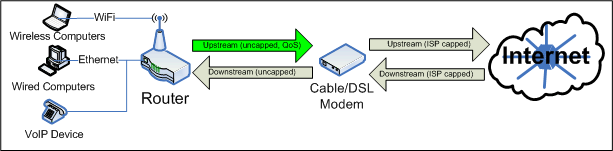
The only place where QoS is effective on a Consumer router using a regular ISP is the arrow in green.
4. What can go wrong with QoS?
QoS depends on knowing how much data can be enqueued at any time.
This is called your "upstream bandwidth" or "upload bandwidth"
allocation, and it is capped by your ISP, usually using a setting in
your modem. Unfortunately, modems do not generally report this data
directly to the router, so the router has to guess at upstream
allocation. Some routers do this well, some do not. Some
modems will queue the packets, thereby fooling the router into thinking
that the modem can take more than the capped bandwidth
.
PERFECT QoS: In an ideal
setting, 100% of the upstream bandwidth is used, all the time, and any
packets are queued locally and discarded (if necesary) before hitting
the modem when they reach their TTL (Time To Live, an indication of how
long to continue attempting to deliver the packet).
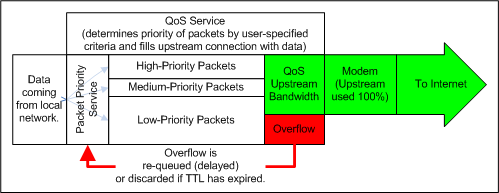
Perfect QoS. All packets that won't fit on the modem are discarded or requeued.
QoS Upstream Too High: If your router thinks it has more upstream bandwidth than it really
has, QoS becomes useless, as the router is stuffing more data into the
pipe than the pipe can handle. Since the modem itself doesn't
know which packets are important, it starts delaying and dropping
packets at random, including ones you think are important.
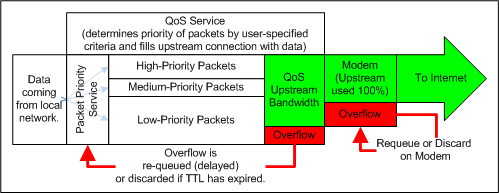
QoS Too High! The router thinks there is more bandwidth than
there really is, forcing the modem (which does not know the priority of
each packet) to requeue or discard at its discretion, which is
first-come-first-served.
QoS Upstream Too Low: If your router thinks it has less upstream bandwidth than it really
has, QoS becomes a limiting factor on your network, since the router is
artifically limiting your upstream to some figure below what your
connection is actually capable of.
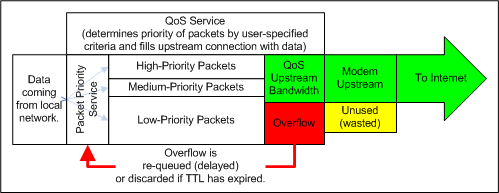
QoS Too Low! You are wasting upstream bandwidth.
NOTE: Vonage
routers, such as the RTP300 and WRTP54G, use automatic
upstream bandwidth calculation. They do not have a Manual setting
that I've ever heard of. I strongly suspect, based on my
experience with other Linksys routers, that in most cases their
algorithm for determining bandwidth does not work
well. It's impossible to know for sure since the router doesn't
even display its guess like most routers do. There really isn't a
lot you can do except get a router that has
better upstream bandwidth determination for your Internet connection,
or the ability to manually set the upstream bandwidth. Sorry.
If your AUTO setting on your router does not work well, but your router has a MANUAL setting, here's what you want to do:
1. Go to www.dslreports.com/stest on an IDLE connection, with QoS
turned completely OFF and nothing else on your network trying to use the Internet
at all (or your computer hooked directly to your modem). Run the
Speed Test a couple of times, and write down the tested upstream
bandwidth. Run this test several times, at different times of day.
2. Enter about 90-95% of the LOWEST number you get on your tests
into the "upstream bandwidth" field on your router. At whatever
time of day is the worst for your upload bandwidth, start a large
upload (start BitTorrent, or a large FTP upload, or whatever),
and test the connection using testyourvoip.com or an outbound VoIP
call. And adjust this number upward until you start seeing loss
on your upload results, then lower the number back down to the highest
setting that gives you good results.
One criticism of this approach is that you are artifically limiting
your bandwidth to the "lowest common denominator", particlularly on
Internet connections that have good upstream bandwidth some of the
time, and poor bandwidth at others, since you are telling your router
NEVER to use any more than the LEAST of your tested bandwidth.
That is absolutely, 100% correct. But if your router
cannot
get good numbers, then you HAVE to set it manually, and you'll get
better useability out of an underused connection that works
consistently than a connection that gets overused from time to time.
(ie. when available bandwidth drops if you set the number too
high, your VoIP line will start acting up again).
AFTERNOTE:
What I am espousing is the conservative possible setting, which will
pretty much guarantee that VoIP stays clean and that the important
services will make it through. I wrote this as a VoIP user who
really doesn't care if my BitTorrents
run at 100% all the time, as long as my VoIP line ALWAYS works perfectly.
You can go a lot more liberal (set the upstream higher), and what you will find is that you take
better advantage of your connection during times when your connection is faster, but that sometimes
the QoS traffic shaper tries to overfill the connection and you get
a slight loss in quality under heavy loads when the upstream pipe slows
down. The amount of quality loss is proportional to the amount over
(if your upstream is set at 10% more than your real upstream at the
moment, then on average ALL services, regardless of priority, will
have 10% of their packets slowed down or discarded). So running at
5% over your minimum tested bandwidth will give you potentially a 5%
packet discard or loss rate on VoIP when things get slow. But it buys
you an extra 5% upstream performance almost all the time.
This is a decision that you need to make based on your priorities.
You can even run QoS Upstream at a number over your real tested minimum
upstream, understanding that when things slow down a bit, your QoS
will be less effective, but when things are running fast you take
better advantage of it. Or you can be like me and artifically slow
your upstream down, but knowing that your important stuff will ALWAYS
get all the bandwidth they need.
Your call. There's nothing inherently wrong with either school of
thought on this one.
About This Page